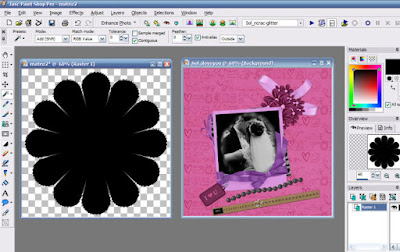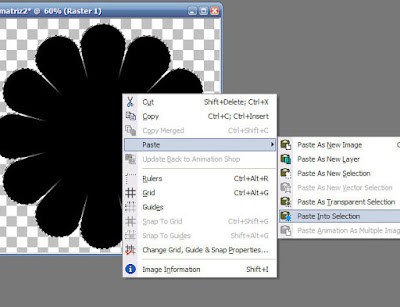Mouse Pad
Hello friends!
My suggestion for you is create a mousepad with our layouts. To start you need the plugin
Eye Candy 5 Impact - A fully functional for 30 days Free Demo is available to download
HERE
A tube of a mouse, a shape of your choice and a layout ready. Supplies
Here, feel free to use it too, This tutorial is free, then you can create layouts and exhibit them in your galleries, provided you do not remove my credits.
You may use any kit you wish.
1- Open your material in PSP, open the layout ready choose your choice of shape. Here I used a layout with creation
Kit Valentine - Freebie by Tammy.

2- We select the Shape, copy our layout, close the original
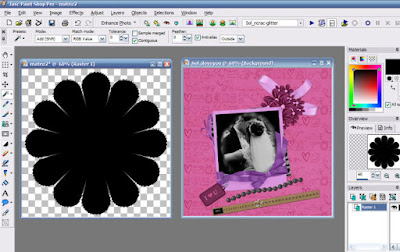
3- Paste the selection with paste into selection;
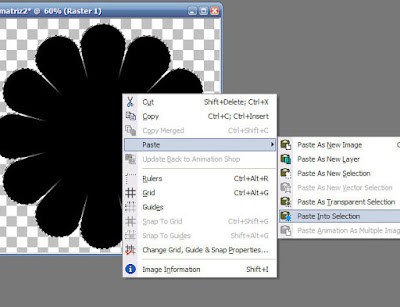
4- Remove the selection, and now we use the Filter Alien Skin/ Eye Candy 5 Impact/ Bevel;

Settings: Plastic,
Basic: 9.17/68/39.08/0/21
Shade interior marcado
Suface:none
Lighting: 135/45/98/77
Highlight Size:#ffffff
Shadow Color:# a91d5f or according to the color of the layout;
Bevel Profile: Button
OK
5- Now we put our mouse to change canvas size,

Image Canvas
the following configuration:1200/600/0/0/0/600
6- Open the tube of the mouse, and colorize it, with colour from the layout, copy and paste the past as new layer. Take the bottom layer for the mousepad, a store and the layers. The shadow leave on their own. Save in PNG to be transparent, or JPEG. Here is my result:

7- I hope you enjoy and are very happy with this technique!
Tutorial By Sol Creations
Fev/2009
Do not remove the credits